by Nick Klein
Today I am going to write about a feature of Sketch called the Display Order. This is the order sketch objects are stacked on top of each and determines the order in which they are drawn. By manipulating this stacking order, it is possible to produce some interesting effects.
For this example, I’ll demonstrate how to stack objects and apply a fill pattern to one –without obscuring the label text of either object. For clarity, my first image shows the labels outside the object. The second image shows the labels inside, and the final image shows how I want the finished drawing to appear. Because I want the labels to be inside shaded objects, yet still be readable, we’ll have to take into consideration the Display Order in which the objects are drawn.
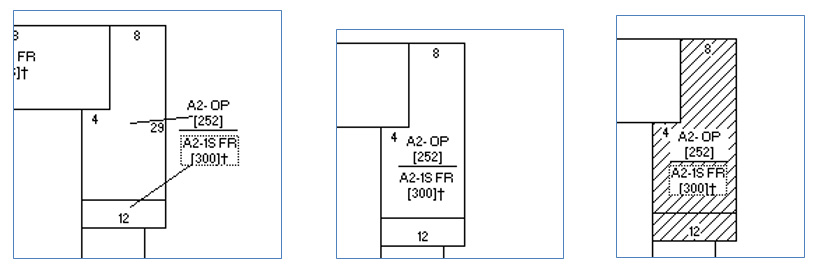
An easy way to think about the Display Order is when objects are drawn they get added to the end of the Display Order list. Hence, the first item drawn is at the top of the list, the second object is below the first, the third is below that and so forth. Objects higher in the list can be made to overlap and obscure objects lower in the list because by definition they are drawn before the lower objects.
In my example, the typical drawing procedure is to first draw the 1-story frame addition and then draw the smaller, open-porch addition. Therefore, the object higher on the list (i.e., the 1-story addition) could obscure the open-porch which is lower in the list.
If I enable a fill pattern on the 1-story addition without changing the display order I get a result that obscures the label of the open-porch. We can make this better by changing the display order these two objects.
First make sure the transparency of the label text is disabled for both objects. Change it (if necessary) via the Object Name Properties box.
Next open the Display Order box by pressing or from the Edit > “Display Order…” menu.
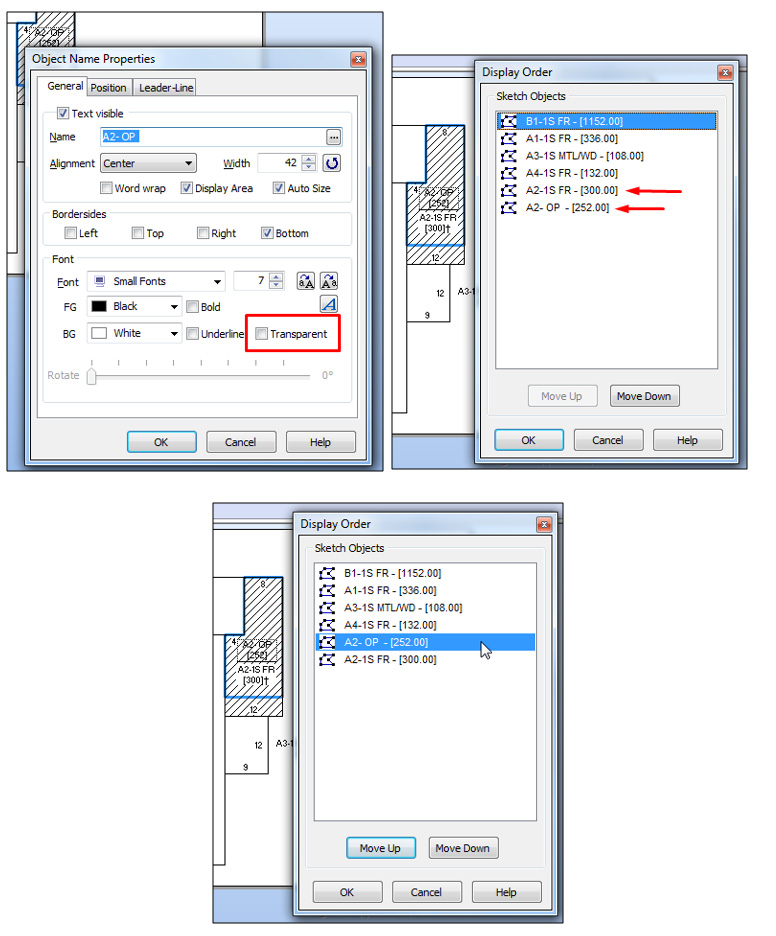
With the Display Order dialog open, notice the open-porch is lower in the display order than the 1-story frame addition. The user can now manipulate the order by selecting an object and pressing the respective Move Up or Move Down buttons, or by using drag-n-drop with the mouse.
After changing the order and pressing OK, the sketch will refresh. As you can see, the Sketch makes it pretty easy to change the display order of objects. Some users who know about the Display Order may simply want to use the quick shortcut menus to move objects all the way to the top or to the bottom of the Display Order.