By: Patrick Alexander
Getting more for less is almost always a good thing. One new feature in version 23 of the program, which emphasizes this is the Interpolate function (located within the income module table maintenance section). For every income and expense line on an income statement nine preset rates exist: Low, Low/Below Average, Below Average, Below Average/Average, Average, Average/Above Average, Above Average, Above Average/High, and High. While this provides a wide range of flexibility when populating a statement, it also adds a lot of work to entering and maintaining all of your income and expense pricing tables.
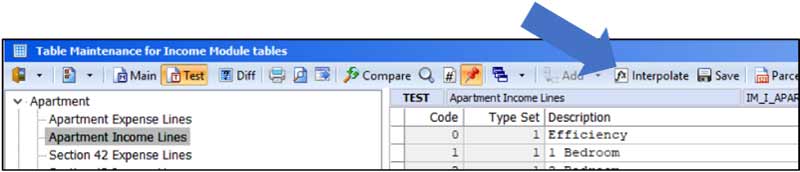
Especially when you consider the income summary only provides you with a low, mean, median, and high value for each row. Where do the other six rates come from? Well unless you have an income elf installed on your system, they probably came from averaging the surrounding rates to create a stepping effect. For instance, if your Low rate is 1.00 and your Average rate is 5.00, then your Below Average rate would calculate out to 3.00 (or halfway between the Low and Average rates). This is easy enough to figure when your numbers are nice, but when if your Low rate is 0.1137 and your Average rate is 2.3436? If you came up with 1.2287 for your Below Average rate you are correct, but I doubt you worked that out as quickly as the first example.
The real point to these examples is why should you have to do the math at all? The purpose of the Interpolate dialog is to do the math for you. You just enter the Low, Average, and High rates into your test table.
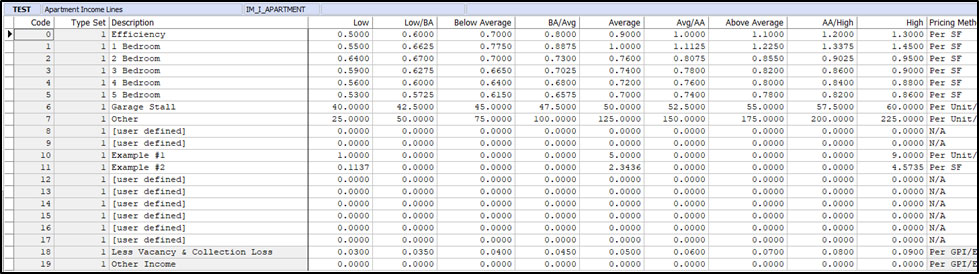
Now select the Interpolate dialog. Select your desired rounding (this is based on the type of Pricing Method associated with the row) and click on Interpolate and Apply Rounding to Selected Rows.
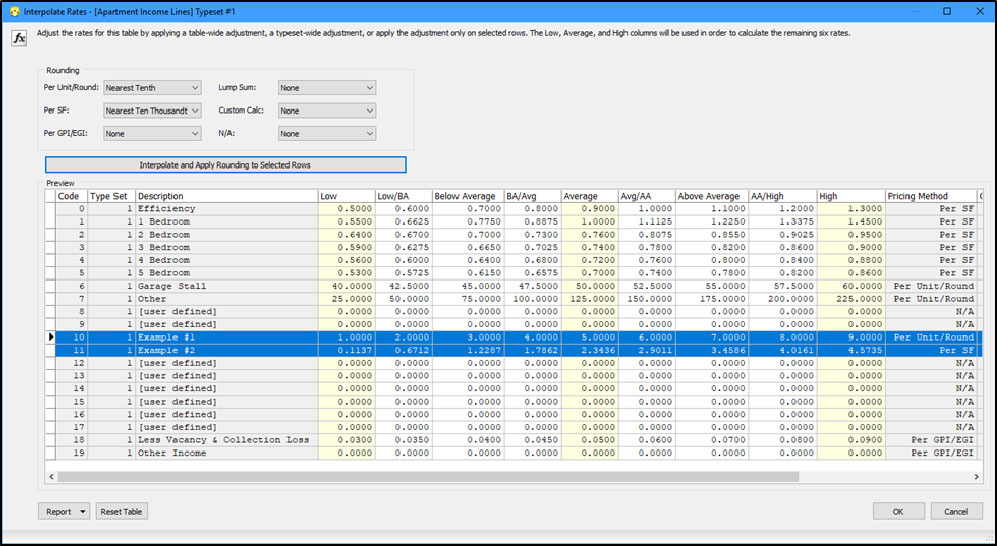
If the subsequently generated rates look correct, simple click on OK to apply them back to the test table. If what was generated isn’t what you want, click on Cancel to exit the dialog without making those changes. You can select specific rows to Interpolate for or select none and have the routine run against all of the rows listed.