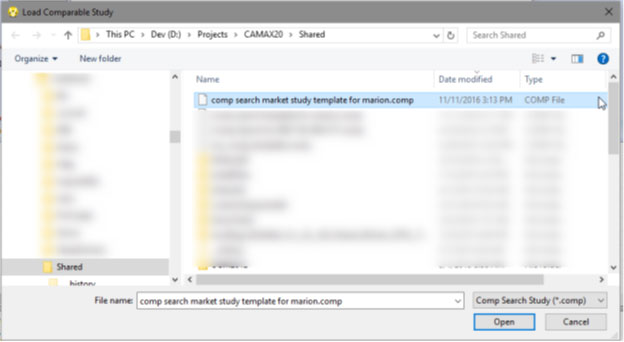by Nick Klein
Ever find yourself running several comp searches, where only the subject is changing, and wishing it would remember your settings? Well, there is a way and it’s called using a comp search Template!
Templates allow you to set options on the Criteria and Candidates tabs and save these settings for later use with other subject parcels. The Subject tab is not included, nor is the customized list of candidate parcels, located under the “Advanced…” button.
Making a template is as easy as running Comparable Search. Simply open Comp Search and configure your criteria and candidate settings. Comp Search can be opened from either Parcel Maintenance or from the Main Menu > Extra Modules > Comparable Search option.
In my example I’m setting up a Market Value (Sale) comparison.
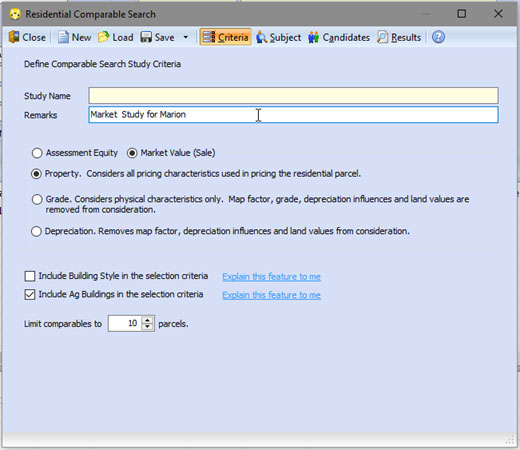
I’ve restricted the candidates to the city of Marion and I only want to use “good” Deed sales from 2015. The template will store your PDF and Map ranges, the architectural styles (if used), and all the Market Study options. Only the Advanced customized candidate list is not included.
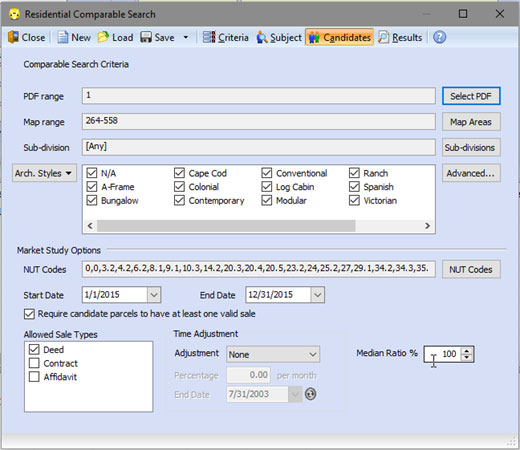
With my criteria all set I now want to save this template by selecting the Save button dropdown menu and then Save Template.

Save the template file in a location where you can easily recall it later. The CAMAvision \Shared folder is the default location. Give it a meaningful name too. For my example I put “template” in the name so I would remember it is a comp search template file. The file will be saved with a .comp file extension.
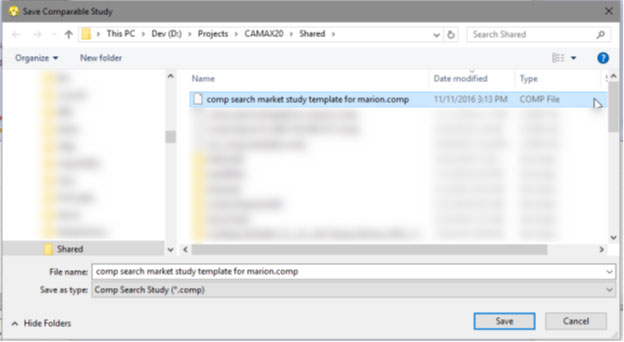
Now when you need to use your template simply press the Load button on the toolbar and pick your template file.